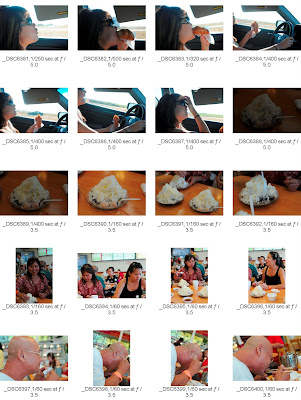 These instructions show how to create contact sheets that solves disadvantages 1-3. But what about 4? In addition to the instructions in the link above, do this:
1. Open the Print Module in Adobe Lightroom.
2. Check the Photo Info box.
3. Select "Edit..." in the Custom Settings dropdown adjacent to the Photo Info checkbox.
4. The Text Template Editor window opens.
5. You are now presented with a whole lot of information that you can add to each image on your contact sheet. I label each image with just the filename and exposure information (separated by a comma and space). For me, the top text box in the window looks like:
{Filename>>}, {Exposure>>}
Now I have a quick and easy way to create contact sheets. Perusing my gimungous collection of photographs has never been easier!
These instructions show how to create contact sheets that solves disadvantages 1-3. But what about 4? In addition to the instructions in the link above, do this:
1. Open the Print Module in Adobe Lightroom.
2. Check the Photo Info box.
3. Select "Edit..." in the Custom Settings dropdown adjacent to the Photo Info checkbox.
4. The Text Template Editor window opens.
5. You are now presented with a whole lot of information that you can add to each image on your contact sheet. I label each image with just the filename and exposure information (separated by a comma and space). For me, the top text box in the window looks like:
{Filename>>}, {Exposure>>}
Now I have a quick and easy way to create contact sheets. Perusing my gimungous collection of photographs has never been easier!
Wednesday, September 10, 2008
Creating Contact Sheets
The ability to quickly take lots of photographs is an important advantage of digital over film photography. Unfortunately this results in directories filled with too many photos to keep track of. What I needed was a way to view a lot of photographs at once, so that I could compare photos very quickly to find the ones that I wanted to print or upload to the web. As a Windows user, the best I could manage was setting the directory to thumbnails view. This worked okay most of the time, but there were some disadvantages:
1. I couldn't print them as a set of thumbnails.
2. The thumbnails were too small.
3. If I had a lot of photographs in a directory, it took Windows a long time to load up all the thumbnails.
4. Each thumbnail was only labeled with its filename. I wanted to see the exposure information too. This could help me distinguish one series of bracketed shots from another (e.g. photos destined to be combined into a single HDR image).
What I needed were contact sheets of all my photographs. I did not know where to begin, so I snooped around the web and found instructions on how to create contact sheets using Adobe Lightroom here.
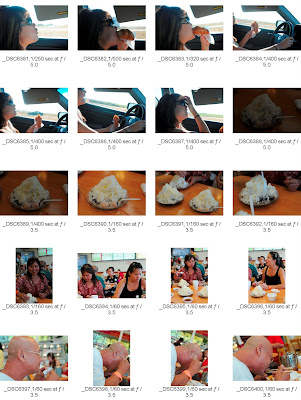 These instructions show how to create contact sheets that solves disadvantages 1-3. But what about 4? In addition to the instructions in the link above, do this:
1. Open the Print Module in Adobe Lightroom.
2. Check the Photo Info box.
3. Select "Edit..." in the Custom Settings dropdown adjacent to the Photo Info checkbox.
4. The Text Template Editor window opens.
5. You are now presented with a whole lot of information that you can add to each image on your contact sheet. I label each image with just the filename and exposure information (separated by a comma and space). For me, the top text box in the window looks like:
{Filename>>}, {Exposure>>}
Now I have a quick and easy way to create contact sheets. Perusing my gimungous collection of photographs has never been easier!
These instructions show how to create contact sheets that solves disadvantages 1-3. But what about 4? In addition to the instructions in the link above, do this:
1. Open the Print Module in Adobe Lightroom.
2. Check the Photo Info box.
3. Select "Edit..." in the Custom Settings dropdown adjacent to the Photo Info checkbox.
4. The Text Template Editor window opens.
5. You are now presented with a whole lot of information that you can add to each image on your contact sheet. I label each image with just the filename and exposure information (separated by a comma and space). For me, the top text box in the window looks like:
{Filename>>}, {Exposure>>}
Now I have a quick and easy way to create contact sheets. Perusing my gimungous collection of photographs has never been easier!
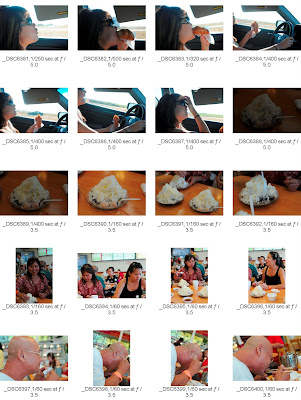 These instructions show how to create contact sheets that solves disadvantages 1-3. But what about 4? In addition to the instructions in the link above, do this:
1. Open the Print Module in Adobe Lightroom.
2. Check the Photo Info box.
3. Select "Edit..." in the Custom Settings dropdown adjacent to the Photo Info checkbox.
4. The Text Template Editor window opens.
5. You are now presented with a whole lot of information that you can add to each image on your contact sheet. I label each image with just the filename and exposure information (separated by a comma and space). For me, the top text box in the window looks like:
{Filename>>}, {Exposure>>}
Now I have a quick and easy way to create contact sheets. Perusing my gimungous collection of photographs has never been easier!
These instructions show how to create contact sheets that solves disadvantages 1-3. But what about 4? In addition to the instructions in the link above, do this:
1. Open the Print Module in Adobe Lightroom.
2. Check the Photo Info box.
3. Select "Edit..." in the Custom Settings dropdown adjacent to the Photo Info checkbox.
4. The Text Template Editor window opens.
5. You are now presented with a whole lot of information that you can add to each image on your contact sheet. I label each image with just the filename and exposure information (separated by a comma and space). For me, the top text box in the window looks like:
{Filename>>}, {Exposure>>}
Now I have a quick and easy way to create contact sheets. Perusing my gimungous collection of photographs has never been easier!
Subscribe to:
Post Comments (Atom)



No comments:
Post a Comment